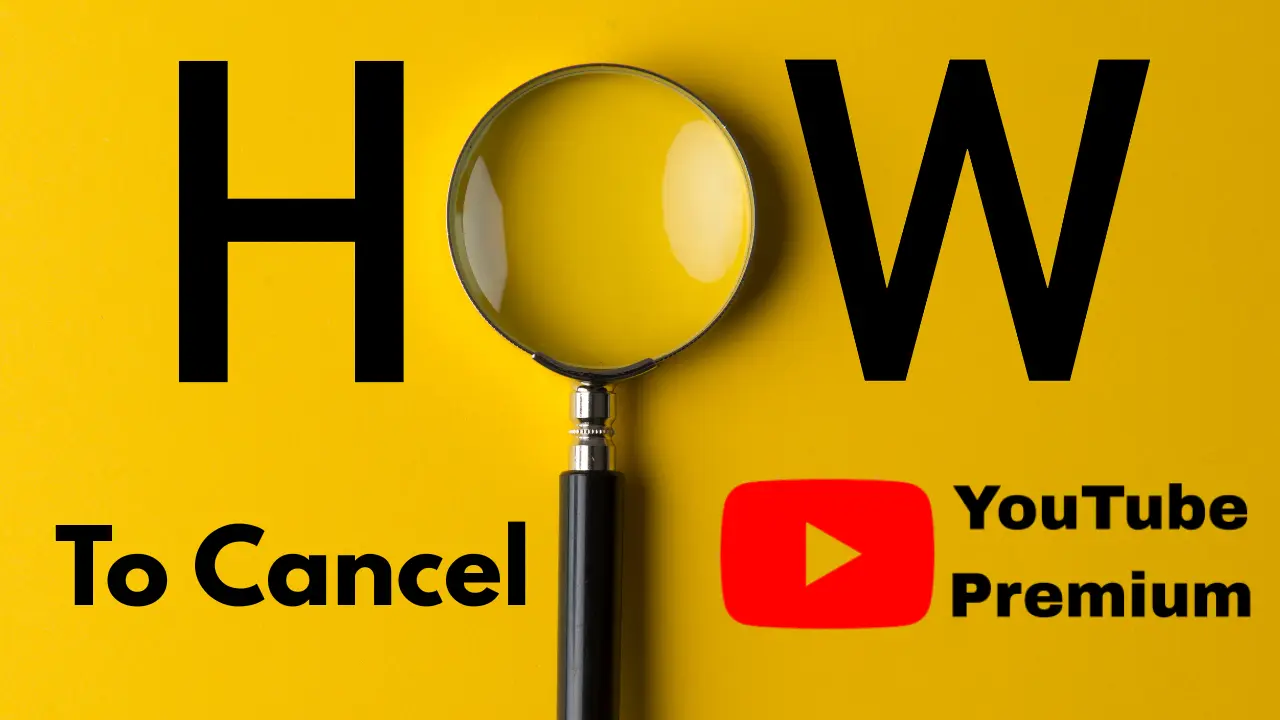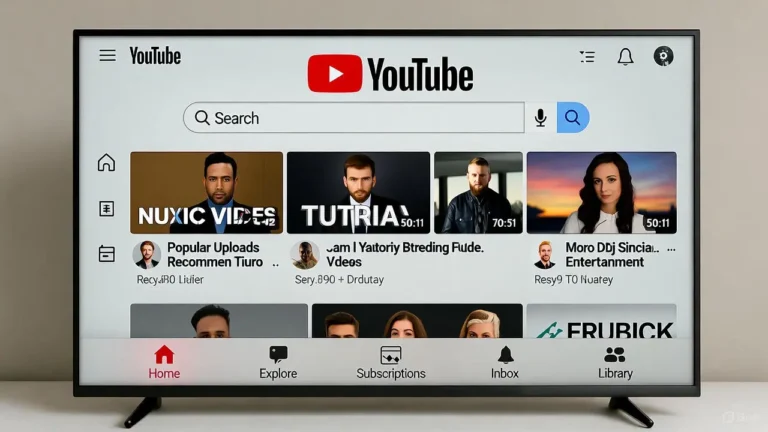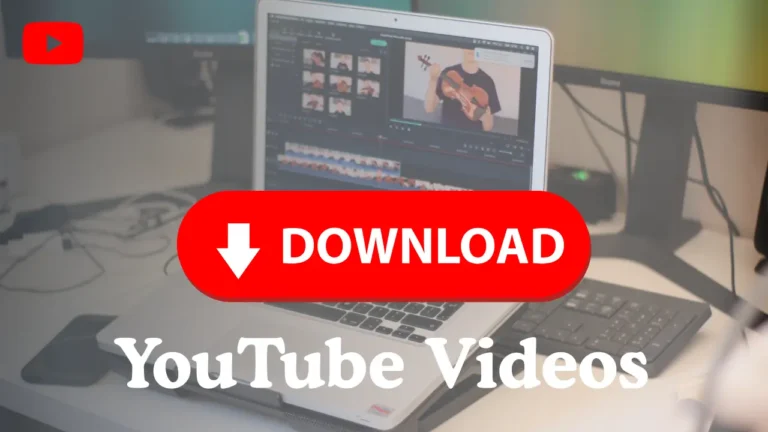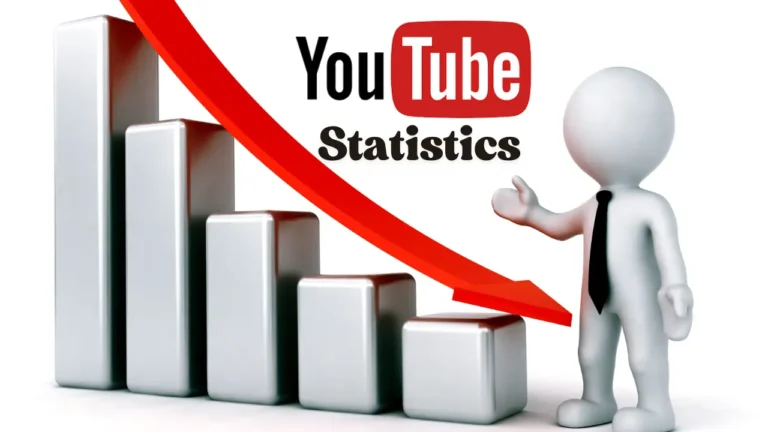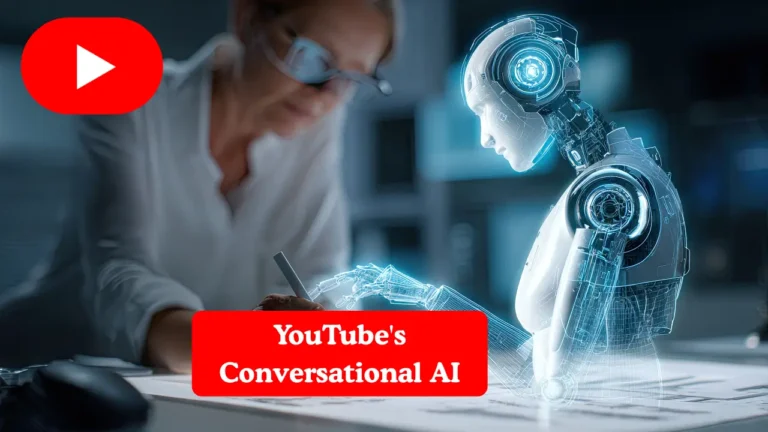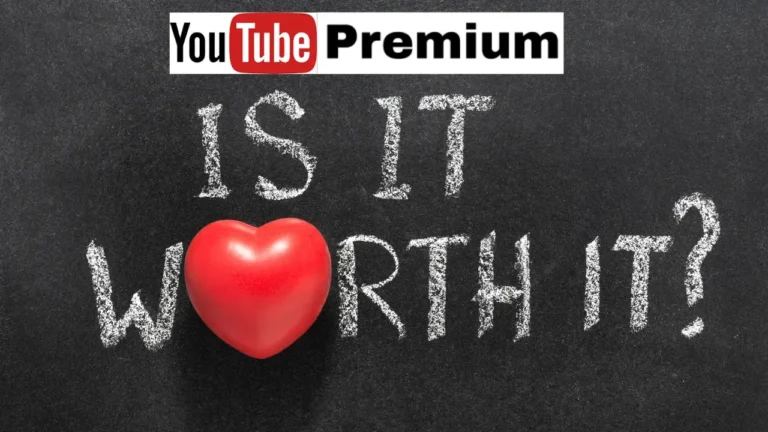How to Cancel YouTube Premium: Step-by-Step Guide
Ready to ditch YouTube Premium? I canceled mine last week—saved $13.99 to binge ad-supported anime instead. It’s quick and painless. Follow these three steps to cancel your subscription on any device. No more monthly fees stealing your vibe!
Step 1: Open YouTube Settings
Launch the YouTube app on your Android or iPhone. Tap your profile picture in the top-right corner. Select “Paid memberships” from the menu. You’ll see your Premium plan details. This works on Google Play or Apple ID subscriptions.
Step 2: Cancel the Subscription
Click “Manage membership” under YouTube Premium. Hit “Deactivate” or “Cancel.” Confirm your choice—don’t worry, it’s instant. If you’re on Google Play (big in India, Brazil), it’ll redirect to your Play Store subscriptions. For iOS users, it goes to Apple ID settings. Follow the prompts to confirm.
Step 3: Check for Confirmation
Look for an email from YouTube or Google Play confirming cancellation. No email? Check your account status in the app. Your Premium perks (offline mode, ad-free) stop at the billing cycle’s end. Done!
This works globally—Pakistan, Kenya, or Mexico. Save data costs and stream free. Got issues? See our troubleshooting tips next.
References:
- YouTube Help: Manage Your YouTube Premium Membership
- Google Play: Cancel a Subscription
- Apple Support: Cancel a Subscription
If you want to download YouTube Premium, click here.